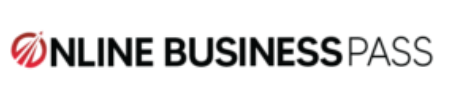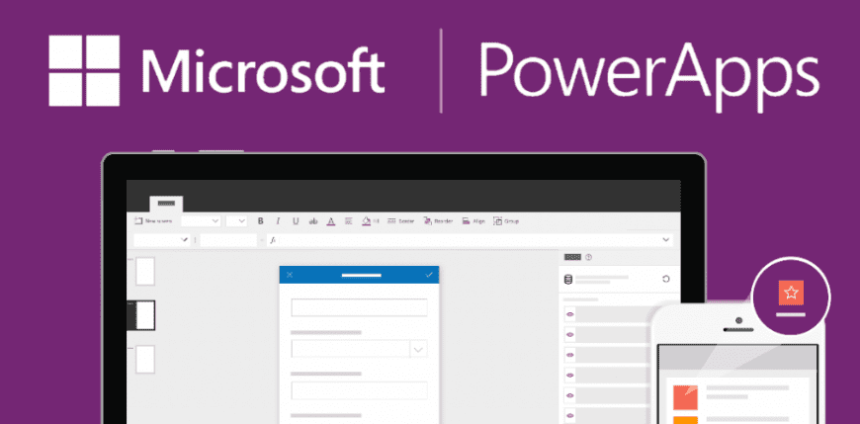PowerApps Concatenate is an easy and efficient way to combine multiple strings of text into one string, which can be useful when creating new variables or updating fields. This is a handy feature when you want to create a new variable that is a combination of multiple other variables. In this article, we will discuss how to use the PowerApps Concatenate to create a new variable name.
Details About PowerApps Concatenate
The Concatenate function in PowerApps is used to join multiple strings of text together. The basic syntax for the Concatenate function is as follows: Concatenate(string1, string2, …, stringN). You can have multiple strings that you want to join together and the function will combine them all into one string.
For example, let’s say you have two variables, “FirstName” and “LastName”, and you want to create a new variable “FullName” that combines the two. You can use the PowerApps Concatenate function to achieve this. Here is the formula you can use:
FullName = Concatenate(FirstName, ” “, LastName)
This formula will take the value of the “FirstName” variable, add a space, and then add the value of the “LastName” variable, resulting in a new variable called “FullName” that contains the full name.
Another way to achieve the same result is by using the & operator instead of the Concatenate function. This operator can also be used to join multiple strings together. The formula would look like this:
FullName = FirstName & ” ” & LastName
You can also use the Concatenate function to combine multiple variables of different types, such as text, numbers, dates, etc. This can be useful when you need to create a new variable that is a combination of different types of data. For example, if you have a variable “Age” that contains a number and a variable “Birthday” that contains a date, you can use the Concatenate function to create a new variable “FullInfo” that contains both the age and the birthday. Here is the formula you can use:
FullInfo = Concatenate(Age, ” “, Birthday)
In this example, the Concatenate function combines the “Age” variable and the “Birthday” variable into one string, with a space between them.
In conclusion, PowerApps Concatenate is a powerful tool that can be used to join multiple strings of text together. It can be used to create new variables, update fields, and more. By using the Concatenate function, you can easily combine different types of data together, and make the process of creating new variables much easier and efficient.